08/13/2024 | 3 minute read
How to Use Examize
This is a step by step guide on how to use Examize in Google Workspace. Use it right in your Google Drive as an add-on.
Examize is an ai quiz maker that empowers teachers to easily generate quizzes from articles, blogs, stories and more. It is integrated with Google Workspace to allow users to select their file and generate quizzes with a few clicks. Examize wants to help teachers solve the problems with reusing exam questions and the difficulty of creating new ones. Examize is able to read your documents and generate questions from the text within them. It also allows you to output the text into Google forms, docs or excel, for easier use.
Why use Examize?
Some may ask why use Examize, but we are asking why not. It integrates right into your google drive and allows direct access to your files. There are no external downloads, you don't have to go to other sites, you can do it right from your Drive. This creates that seamless experience right where you are already working. Examize is also a low cost option for those who don't have a heavy load and only want to generate a couple of quizzes.
How to Examize in Google Drive
1. Load up Google drive https://drive.google.com/
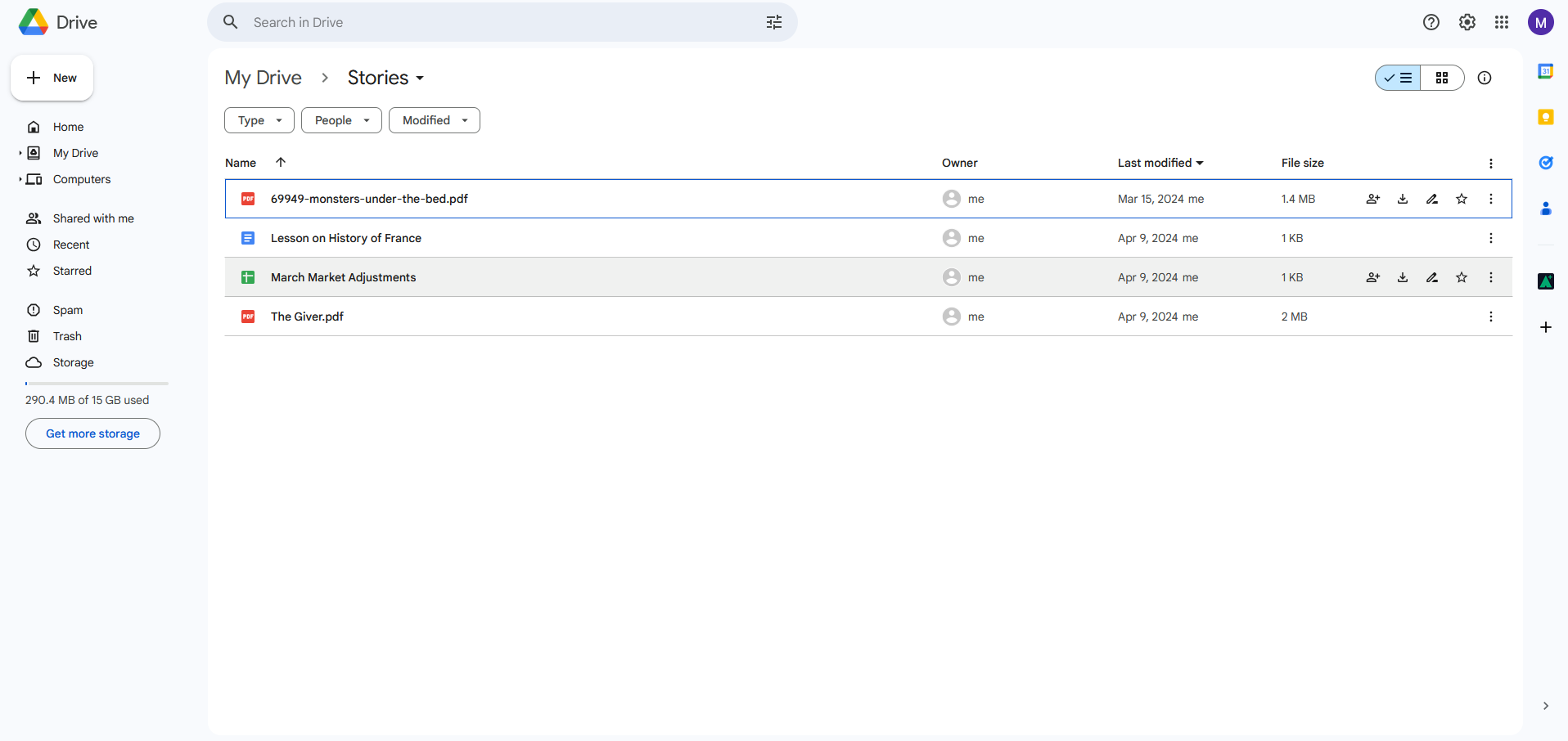
2. Find the Examize app on the side bar and click.
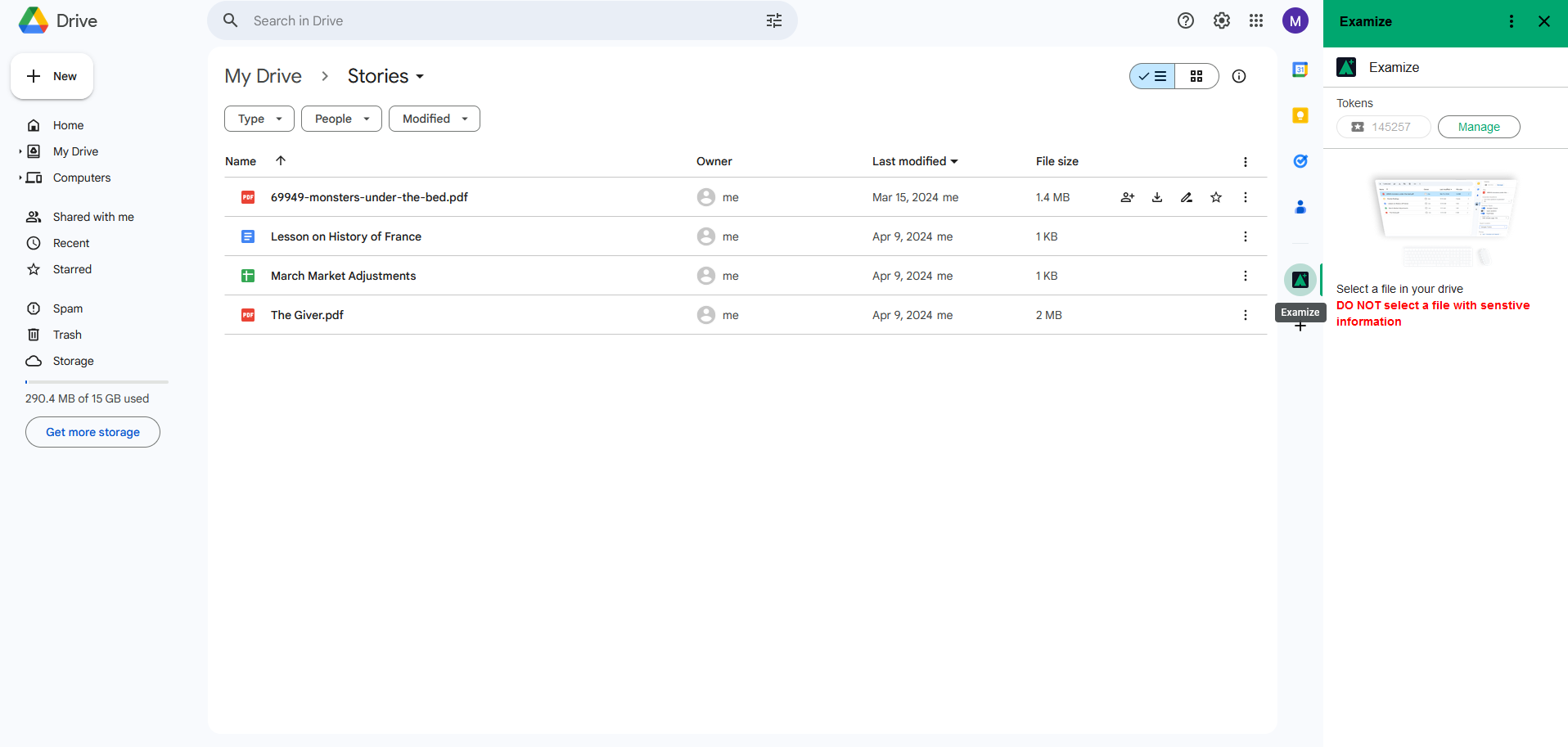
3. Select a file
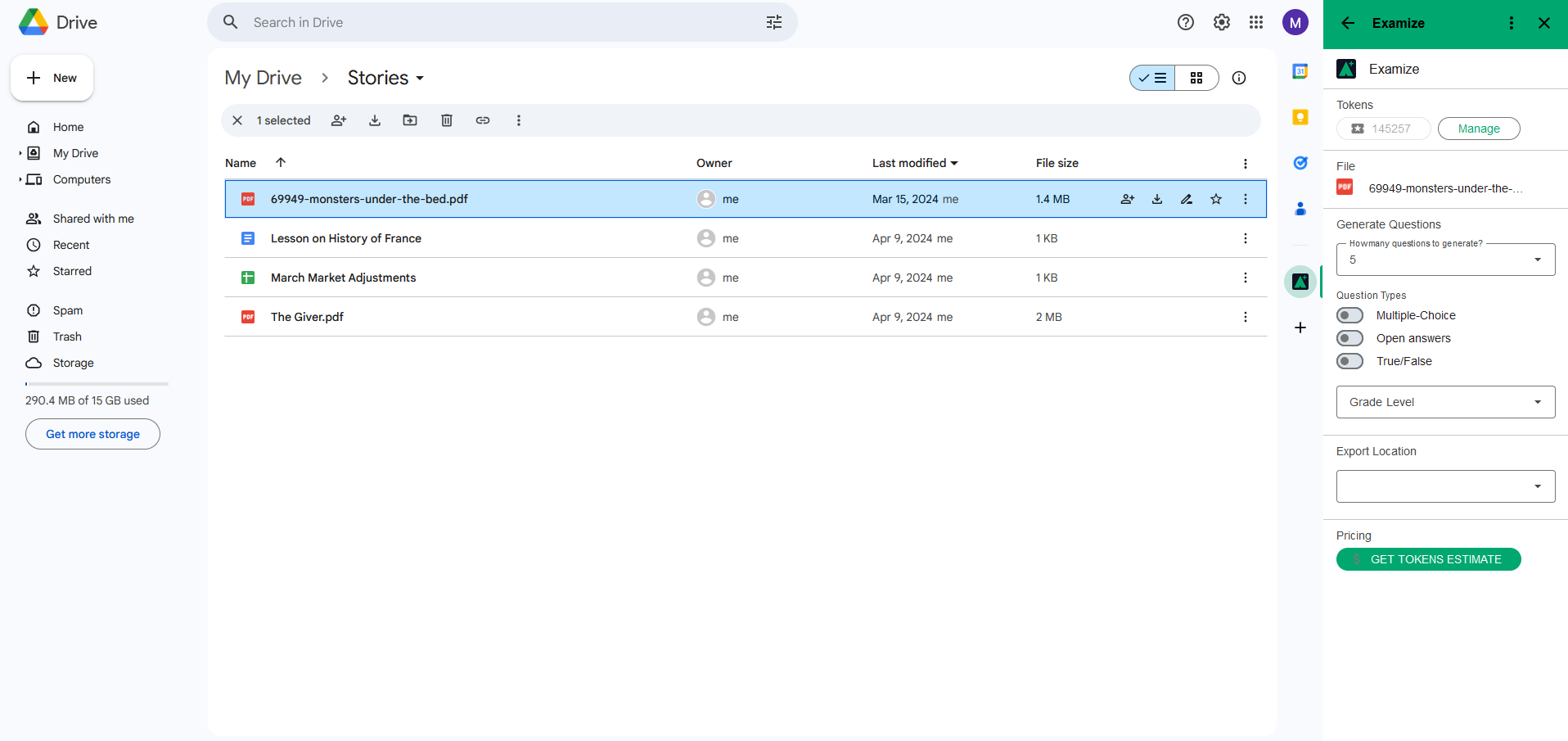
4. Choose your number of questions:
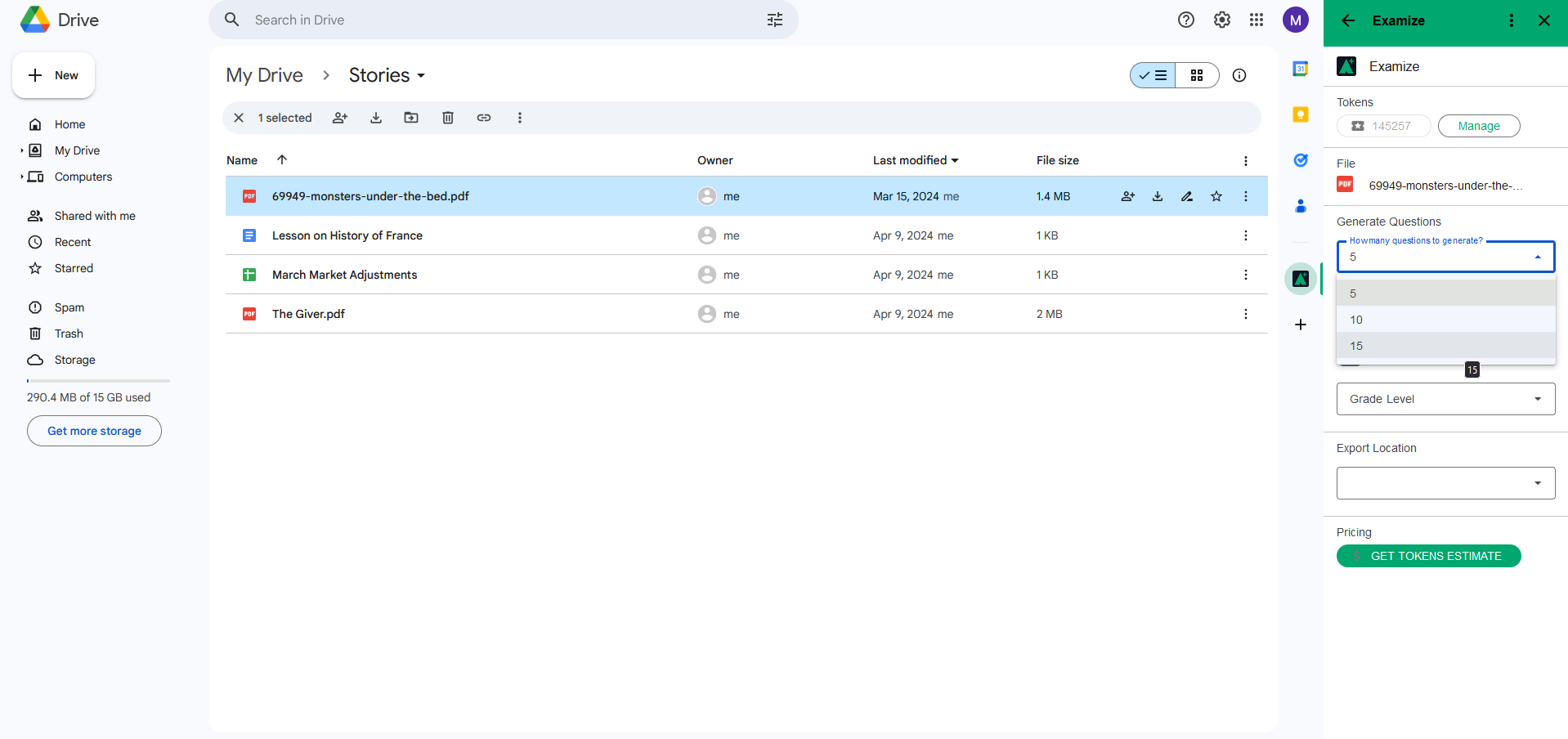
5. Choose your question types
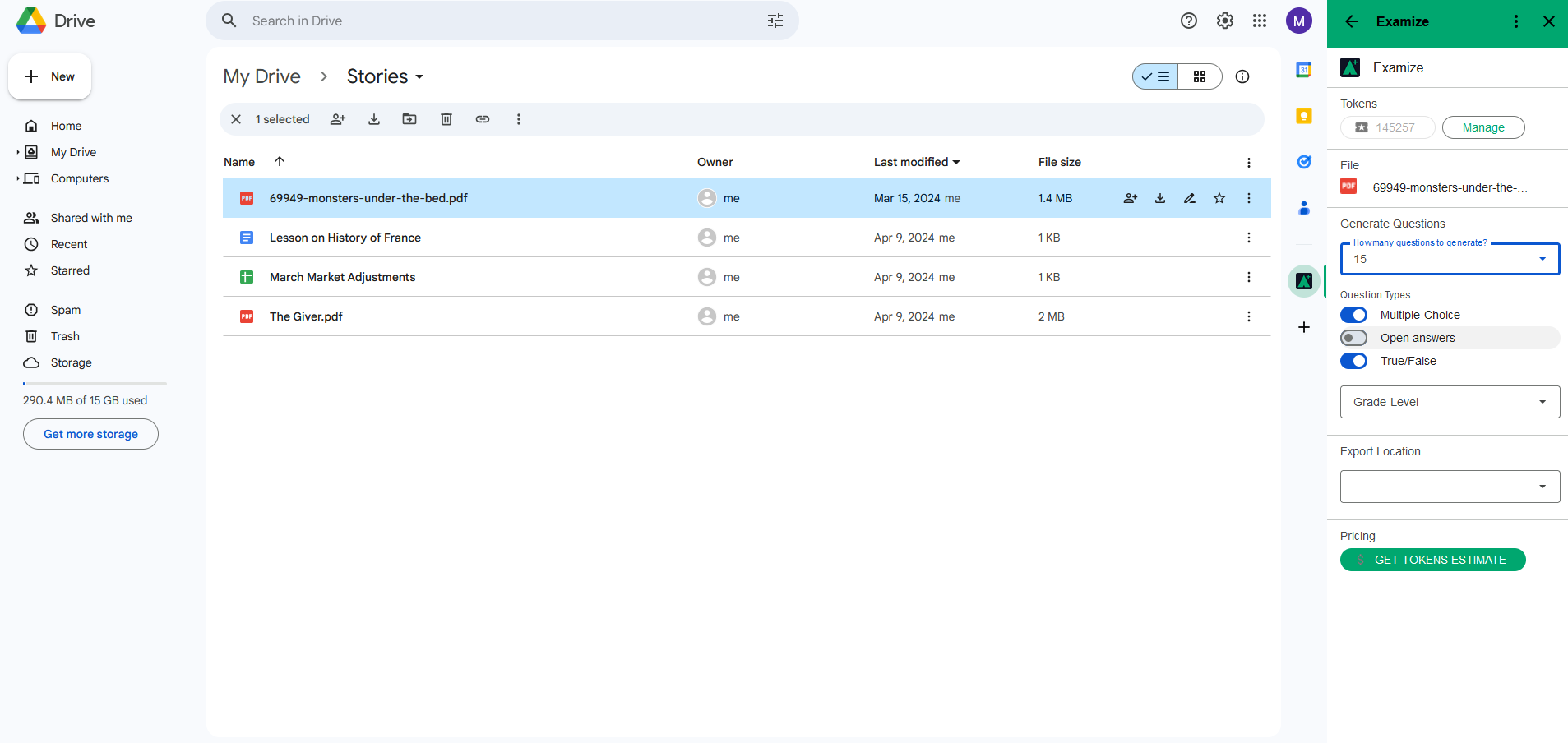
6. Select a grade level
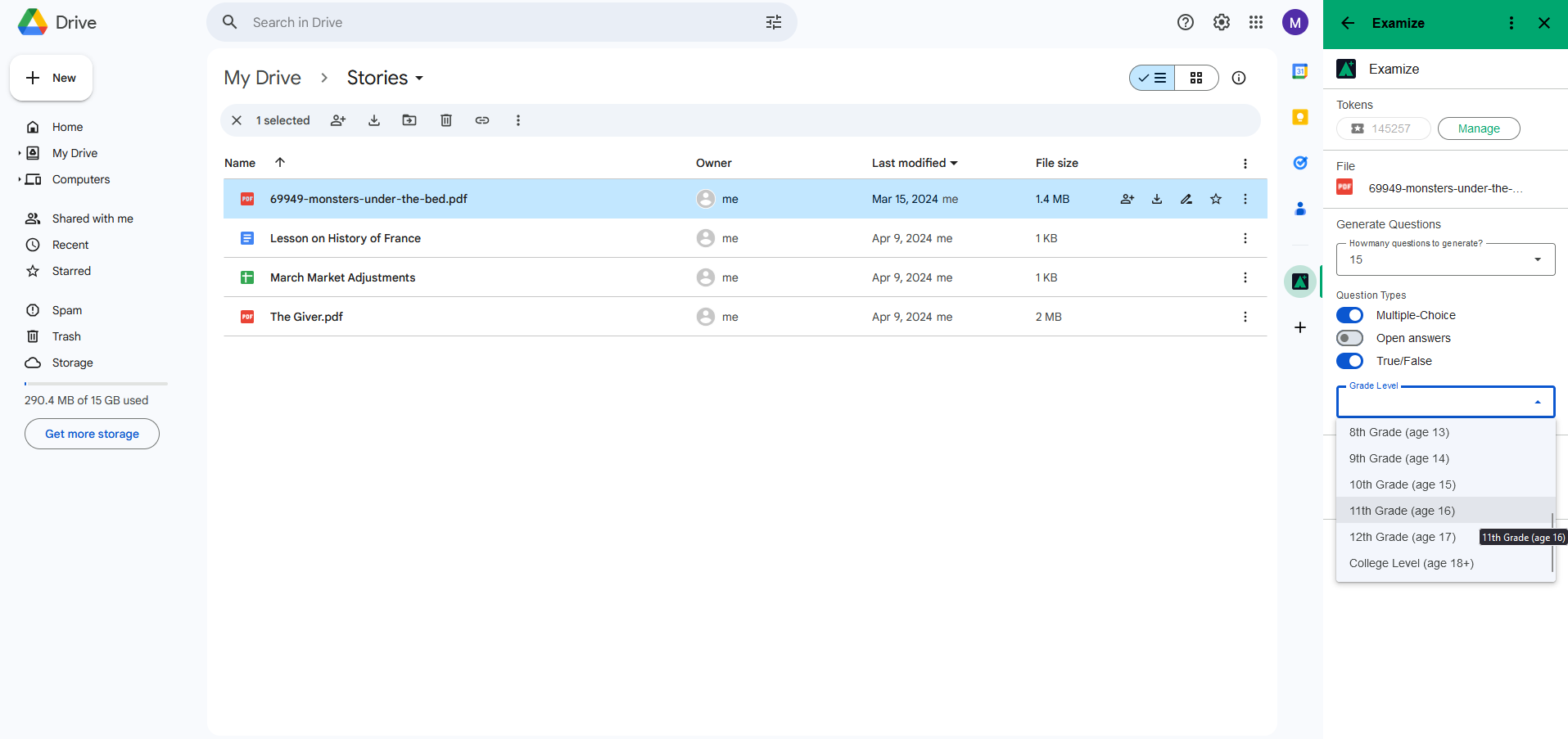
7. Choose how you want your quiz to be given to you. (We recommend Google Forms and Google docs)
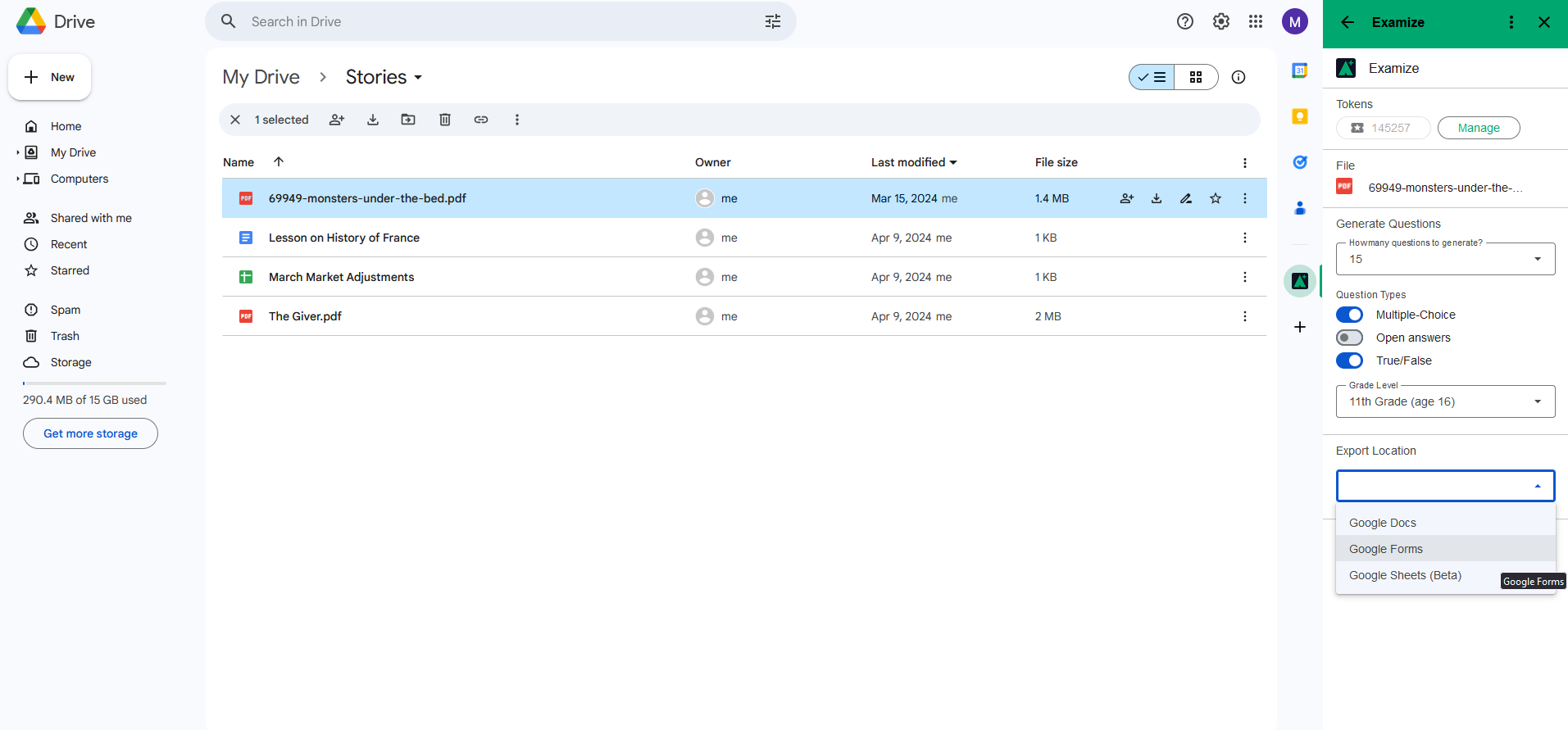
8. Select Get an Estimate
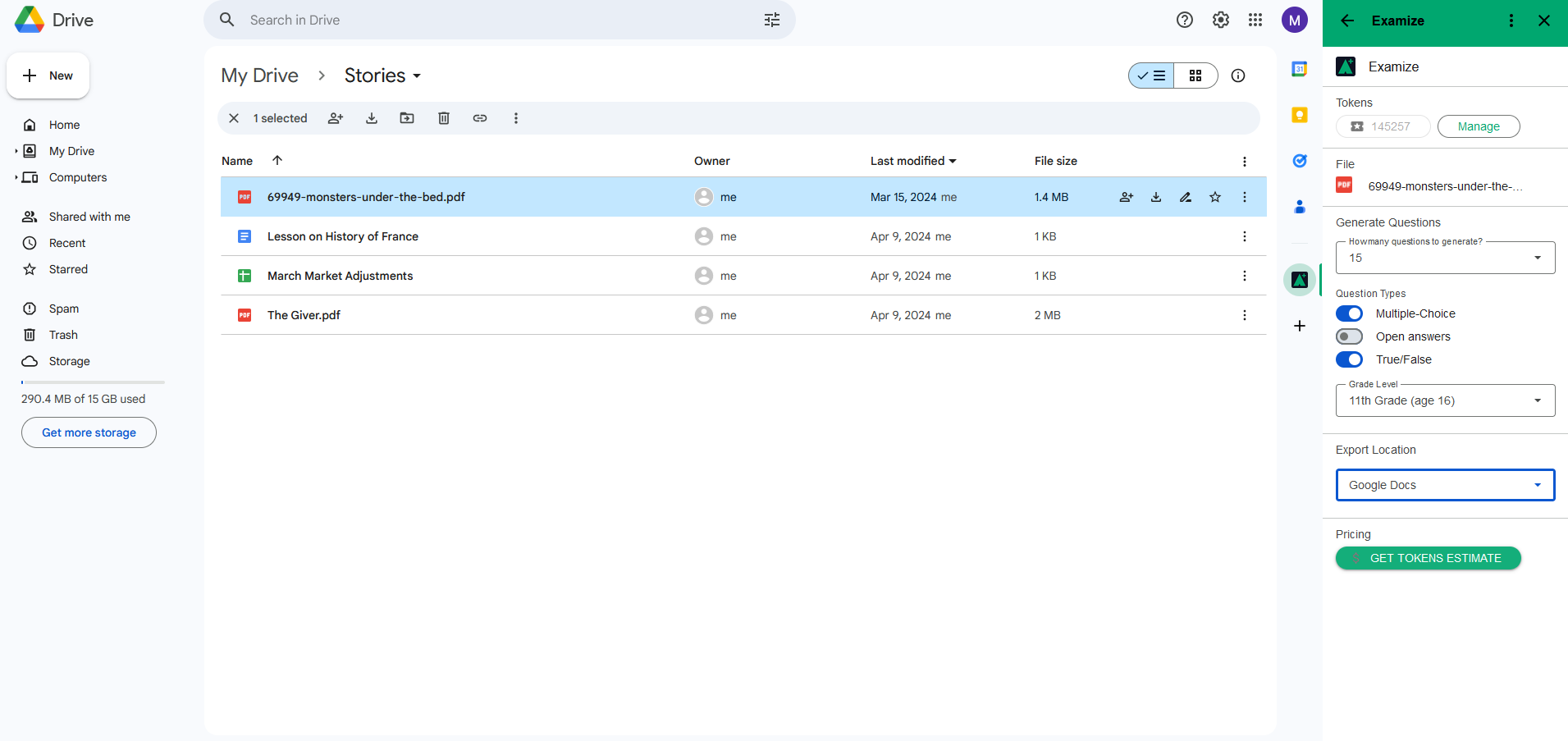
9. You will see how much it will cost you in tokens (if you don't have enough it wont let you continue) Click generate tokens
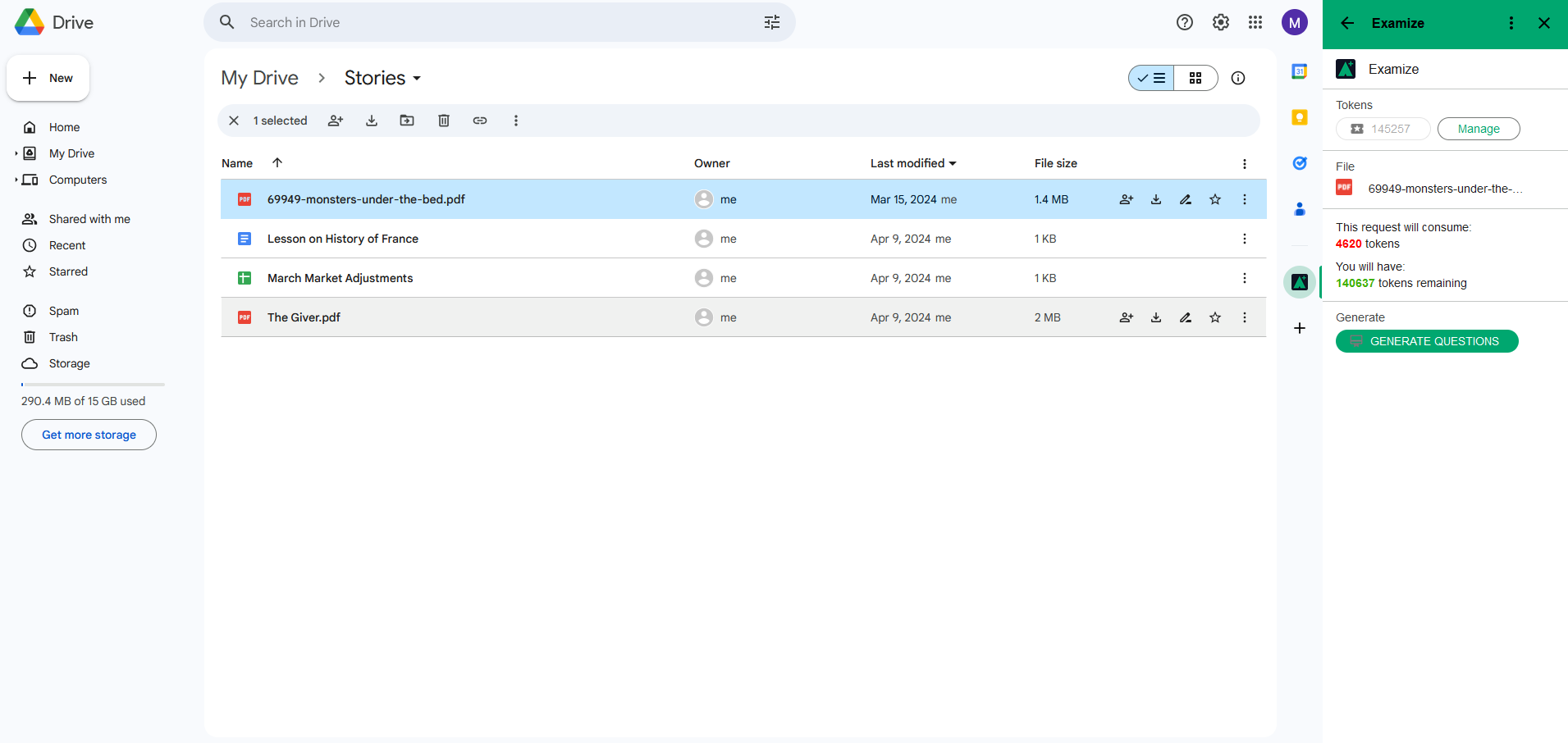
10. Wait 30 seconds and hit refresh to see if the process is done generating tokens
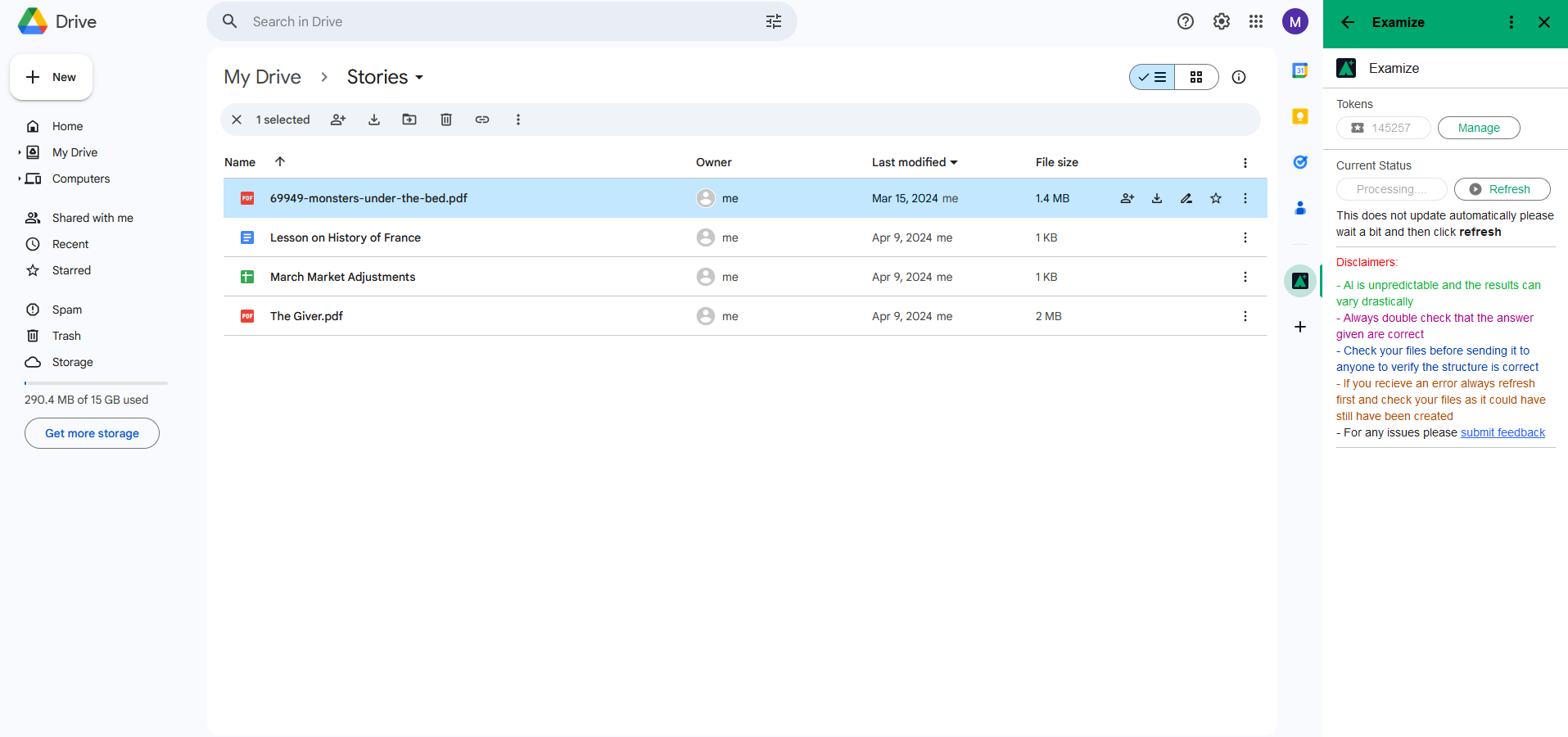
11. Enjoy your quiz at the link provided
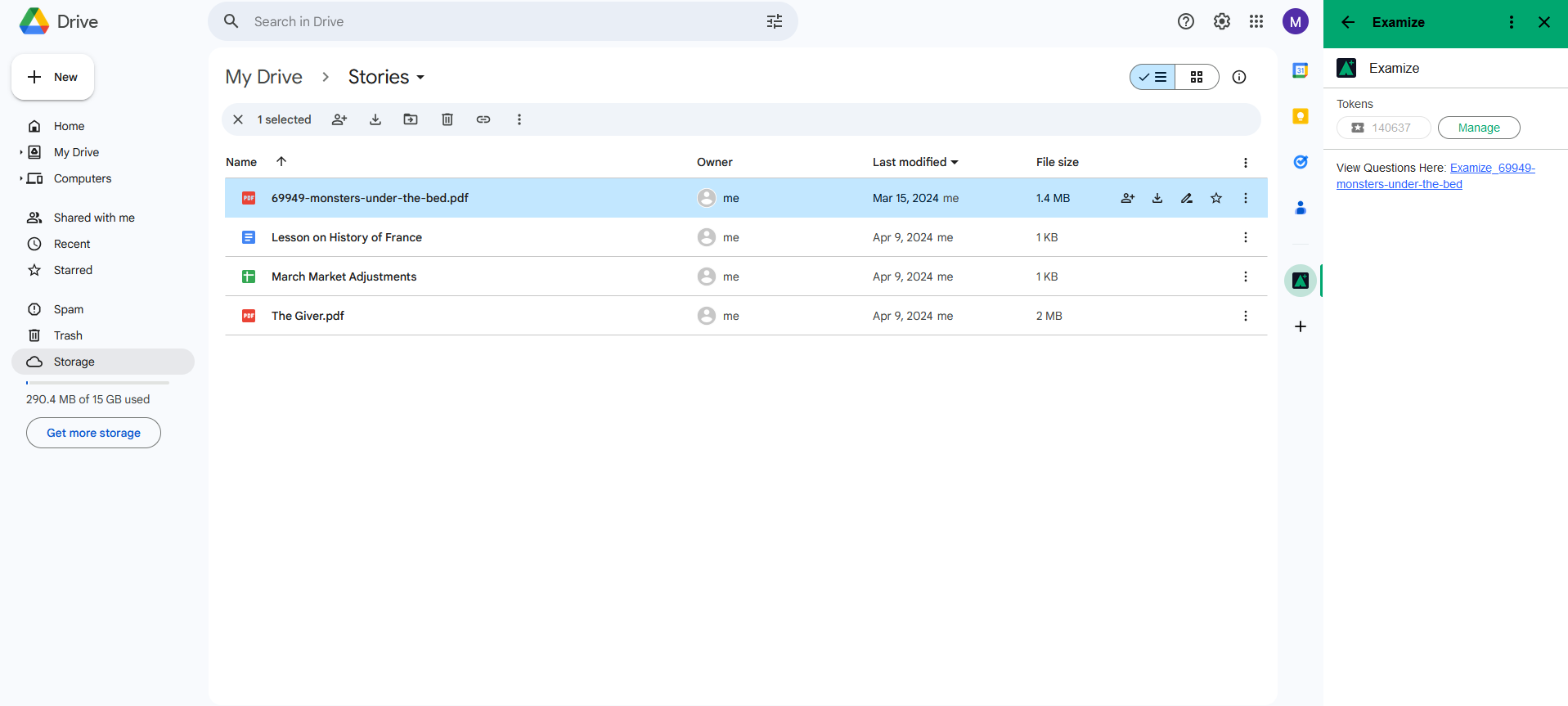
Tips and Reminders for Examize
If you get an error screen we won't use any of your tokens. We recommend for constant errors try copying the information from your file into a google docs file to reduce the chances of errors.
There are certain file types that can
be used; you will
get a warning screen to select a new file if it is not a supported type.
Always remember Examize is here to help you if there are any open questions that you have please send and email and ask the email can be found at https://examize.io/support/. There are more features on the way for Examize that will open up a new world of possibility.
Check out Examize at https://examize.io